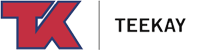Let us set up your phone
You will need both your PC and your mobile phone to complete the enrollment process. We suggest navigating to https://aka.ms/setupsecurityinfo
on your laptop/desktop computer, and clicking through this enrollment guide on your mobile device. You will be prompted to download the free
Microsoft Authenticator app from the iOS or Android apps store onto your mobile device.
Choose your phone platform
Protecting Teekay accounts with Multi-Factor Authentication
With Multi-Factor Authentication, you'll protect your Teekay account with something you know (your email address and password) and something you have (your phone).
Signing in to your account will work a little differently on a personal device or external network:
-
Step 1 - You’ll enter your password
Whenever you sign into your Teekay account, you’ll enter your username and password as usual. -
Step 2 - You will be prompted for a second verification
Either approve the notification sent to the Microsoft Authenticator app, or enter the verification code sent to you via text message, or phone call. Entering this code into the prompt will complete the sign in process.
You will only be prompted for Multi-Factor Authentication if the security situation requires it, usually if you are:
- logging in on an external network
- using a personal computer or mobile device
- or using Microsoft Office 365 applications on an external network
If you receive a suspicious verification request, do not approve it and report it to IT for investigation.
Where can I get support?
If you have questions or concerns, please contact HelpDesk@Teekay.com.
Americas (+1 604 609 4711) Europe (+47 141 222 9099) AustralAsia (+65 6692 9999)